- RFID with JMRI
- Supported Hardware
- Devices, command stations, networks, and protocols:
- Anyma DMX
- Arduinos
- Atlas Commander
- Bachrus
- BiDiB
- CAN Bus Networks
- CBUS®
- C/MRI
- CTI Electronics (Acela)
- CVP EasyDCC
- Dcc4Pc
- DCC-EX EX-CommandStation
- DCC++
- DCC Specialities
- Digi XBee
- Digikeijs / YAMORC
- Digitrax
- DMX 512 (Powerline)
- ESU ECoS
- Fleischmann
- Hornby
- Insteon (Powerline)
- LCC
- Lenz
- Lionel TMCC
- LocoNet
- Maple Systems
- Märklin CS2
- MERG
- Modbus
- MQTT
- MRC
- NAC Services RPS
- NCE
- Oak Tree Systems
- OpenDCC
- OpenLCB
- Pi Engineering RailDriver
- Powerline
- Protrak Grapevine
- QSI Quantum Programmer
- Raspberry Pi
- RFID Readers
- Roco
- SPROG DCC
- SPROG DCC Generation 5
- SRCP server
- TAMS Master Control
- TracTronics SECSI
- Uhlenbrock Intellibox
- Viessmann Commander
- Wangrow System One
- WiFi Throttles
- X10 (Powerline)
- XPressNet
- Zimo MX-1
- ZTC Controls
- Applications
- By the community of JMRI.org:
- Tools
- JMRI tools for working with your layout:
- Common Tools:
- Blocks:
- Routing and Control:
- Other:
- System-specific...
- Web server tools...
- Layout Automation
- Use JMRI to automate parts of your layout and operations:
Hardware Support: RFID Readers
JMRI supports RFID readers in several different ways:
- Attached via USB or network protocols using Preferences "RFID Connection"
- Not directly attached to JMRI but sending MQTT messages
- Using scripting to update IdTags and Reporter Tables
For a general introduction on how to get started with RFID in JMRI, see Getting Started with RFID.
Direct Connected Supported Hardware
RFID hardware can be connected using Preferences Connections and selecting "RFID" as the "System Manufacturer".
Protocols
JMRI supports several different RFID Reader Protocols:- CORE-ID / ID-Innovations - since version 2.11.4. These are supported in stand-alone mode via the 'Generic Stand-alone' protocol and as an up-to 8-way Concentrator using MERG hardware via the 'MERG Concentrator' protocol.
- Olimex MOD-RFID125 - since v 3.9.2
- Olimex MOD-RFID1356MIFARE - since v 4.7.5
- Parallax - since v 3.9.2
Choose the appropriate Protocol when setting the Preferences.
JMRI also supports up to 8 individual readers connected via a Concentrator. Right now, the
only supported Concentrator is that from MERG, and
then only for readers using the CORE-ID protocol. [Note: arduinos
can also be programmed to emulate the MERG concentrator.]
Select "MERG Concentrator" for the "Adapter" on the Connections tab in the JMRI
Preferences. Note: The MERG starter kit as supplied should be
configured using the 'Generic Stand-alone' protocol - only when extending the kit with the
additional concentrator components should the 'MERG Concentrator' protocol be used.
Connecting
- Direct serial connections have been supported since JMRI 2.11.4
- Network connections are targeted for the JMRI 4.1.2 release series.
Preferences Settings
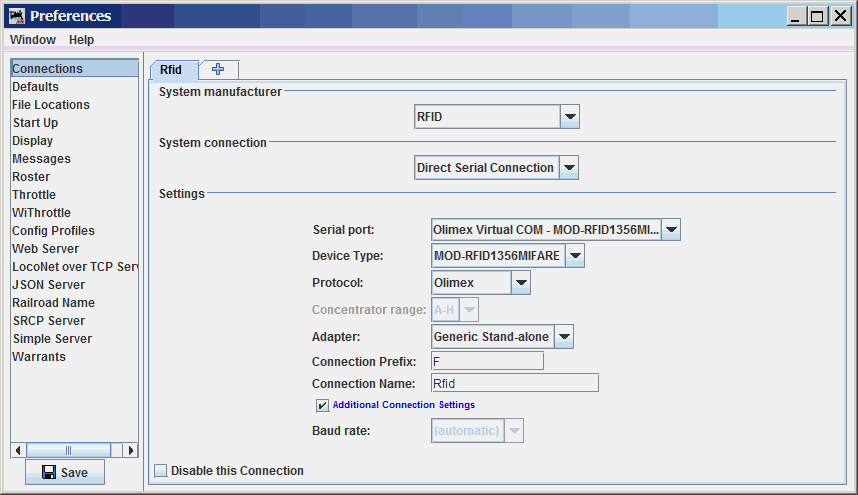
You configure JMRI's connection to your RFID hardware in JMRI's Preferences.
It appears as "RFID" in the System Manufacturer drop-down list.
The "Baud rate" advanced connection setting is typically not critical for USB-connected RFID connections so it may be "greyed out" to indicate that it is not selectable.
Reader Configuration
Olimex readers
Olimex MOD-RFID125 and MOD-RFID1356MIFARE readers must be operating in "CDC" mode. This mode is typically configured using a pushbutton on the reader.
Monitoring
Open an RFID Command Monitor window to see the RFID tags as they are received.
Open a window to see the tags and the Road name Car number (if the tag is associated to a Car in OperationsPro. see Monitor RFID Tags by Car for details.
Object Naming
The system letter for RFID connections defined on JMRI Preferences is "F". Details of RFID event and object names are described below.
JMRI associates RFID events with individual JMRI objects (Sensors, Reporters, etc.) via
System Names. A System Name like "FSA" defines a Sensor that follows the "A"
reader, whereas a System Name like "FRB" defines a Reporter that follows the "B"
reader. [Note that readers using MQTT will begin with "M" and readers controlled by scripts will
typically begin with "I" (for internal).
Sensors
RFID readings coming from defined RFID connections can be accessed via JMRI Sensor objects. The Sensor's System Name determines which RFID Reader it corresponds to.
A Sensor is defined by two events: The one that sets it ACTIVE, and the one that sets it INACTIVE. When an RFID Tag is within the proximity of an RFID Reader, the associated sensor is ACTIVE; outside of these times it is INACTIVE. You create Sensors using the Add... button on the Sensor Table.
Reporters
RFID readings coming into JMRI applications can also be accessed via JMRI Reporter objects. The Reporter's system name determines which RFID Reader it corresponds to.
A Reporter can contain arbitrary information, unlike a Sensor which is only ACTIVE or INACTIVE. Each Reporter is associated with some specific source of information on the layout, and makes that devices information available to the rest of JMRI.
When an RFID Reader reports that a specific tag has been seen, the corresponding Reporter will contain details of the specific IdTag seen. This then enables other JMRI tools to react to this information.
Reporter Table
The Reporter Table
provides easy access to the contents of all Reporters that JMRI knows about. JMRI
automatically creates Reporter objects for devices discovered on the layout.
There's also an "Add..." button for
manually creating your own internal Reporters.
Displaying Reporter Values on Panels
A Reporter's value can be displayed on panels in various ways. See Linking PanelPro tables to display RFID Tag names on panels for instructions.