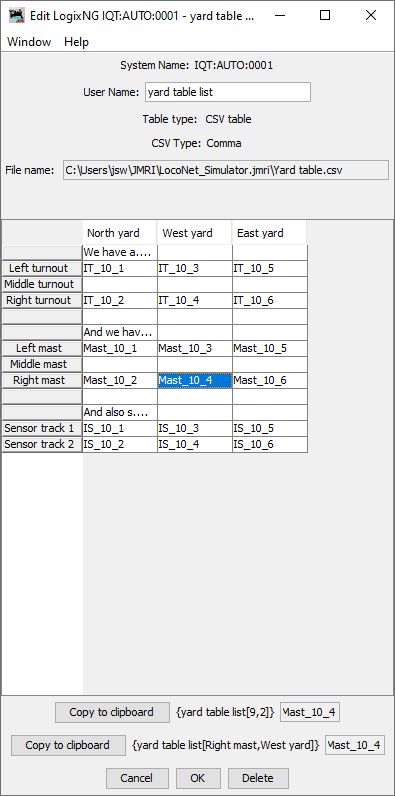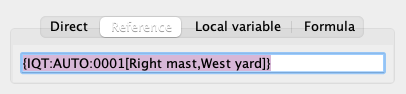- LogixNG
- The Next Generation of Layout Automation
- Building LogixNGs:
- Building Modules:
- Building LogixNG Tables:
- LogixNG Global Variables:since 4.99.7
- Tools:
- Initialization Table
- Import Logix
- LogixNG Browser
- LogixNG Debuggersince 5.1.5
- Inline LogixNGsince 5.1.6
- LogixNG Where Usedsince 5.5.5
- Export LogixNGsince 5.9.3
- Error Handling Modulesince 5.13.2
- Tools
- JMRI tools for working with your layout:
- Common Tools:
- Blocks:
- Routing and Control:
- Other:
- System-specific...
- Web server tools...
- Layout Automation
- Use JMRI to automate parts of your layout and operations:
- Applications
- By the community of JMRI.org:
JMRI: LogixNG Tables Table Editor
The tables editor displays the content of the currently loaded CSV file.
Table Content
- System Name
- The system name for the LogixNG table. The system name cannot be changed.
- User Name
- The user name for the LogixNG table. This is a free form field that contains a meaningful name. The name be can be changed.
- Table Type
- The table type cannot be changed. Only CSV is currently implemented.
- CSV Type
- The delimiter for the file.
- File name
- The file name. Once a CSV table has been loaded, it stays active until PanelPro is stopped. If the file data has been changed and the configuration has been stored, it will take effect when PanelPro has been started and the xml data file has been loaded.
Copy to clipboard buttons
When a cell in the CSV table is clicked, the two copy to clipboard buttons will be active. By clicking on one of the buttons, the cell content will be copied to the OS clipboard. Note: This is not the LogixNG clipboard.
The top button uses the row/column number format. The lower button uses the row name/column name format.
After the data has been copied, the table reference can be pasted into an expression or action reference.
Cancel
When the Cancel button is pressed, the Edit LogixNG table window will close. Pending changes to the user name are discarded.
OK
When the OK button is pressed, the Edit LogixNG table window will close after saving the changes to the user name.
Delete
When the Delete button is pressed, the LogixNG table and its content will be deleted. The LogixNG table delete confirmation dialog will be displayed.