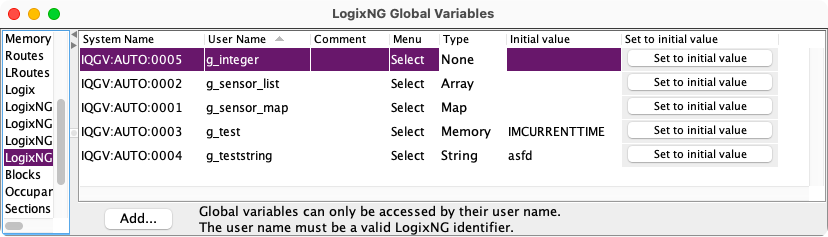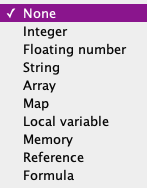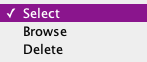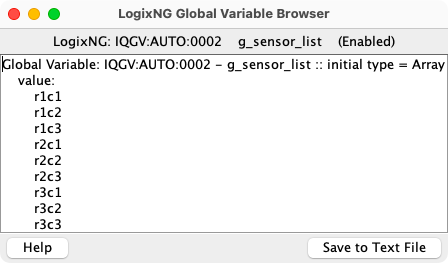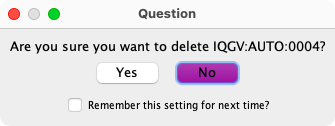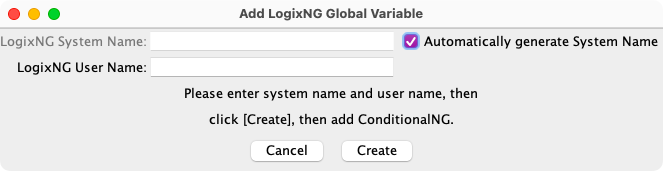- LogixNG
- The Next Generation of Layout Automation
- Building LogixNGs:
- Building Modules:
- Building LogixNG Tables:
- LogixNG Global Variables:since 4.99.7
- Tools:
- Initialization Table
- Import Logix
- LogixNG Browser
- LogixNG Debuggersince 5.1.5
- Inline LogixNGsince 5.1.6
- LogixNG Where Usedsince 5.5.5
- Export LogixNGsince 5.9.3
- Error Handling Modulesince 5.13.2
- Tools
- JMRI tools for working with your layout:
- Common Tools:
- Blocks:
- Routing and Control:
- Other:
- System-specific...
- Web server tools...
- Layout Automation
- Use JMRI to automate parts of your layout and operations:
- Applications
- By the community of JMRI.org:
JMRI: LogixNG Global Variables Table
The LogixNG Global Variables table contains a list of the defined global variables. See LogixNG Reference - Chapter 12 for details.
Table Content
The LogixNG Global Variable table lists all of the currently defined LogixNG global variables. Each row has a standard set of columns.
- System Name
- The system name for the LogixNG Global Variable. LogixNG table system names have an IQGV prefix normally followed by numbers. For details about the LogixNG Global Variable system name, see Add a LogixNG Global Variable. The system name cannot be changed.
- User Name
- The user name for the LogixNG Table. A user name is required and it will be used when referring to the global variable. The name must begin with a letter and can contain letters, digits, and underscore. It cannot have spaces or other special characters.
- Comment
- A free form comment field for the LogixNG
- Menu
- The Select combo box is used to select actions for the selected LogixNG. See Select Actions
- Type
- Global Variables use the same types as Local Variables. The default type is None.
- Initial Value
- This will be the initial value for the global variable. If no value is supplied, the default value will be null. The initial value is applied during data file loading. A new global variable will be assigned a null value.
- Set to initial value
- Changes to the variable type or initial value do not take effect until the data file has been stored and subsequently loaded in a new PanelPro session. The Set to initial value button is used to apply the change immediately.
Select Actions
The dropdown combo box has 2 actions that can be applied to the current LogixNG global variable row.
- Browse
- The Browse option opens a text window with a representation of the global variable. The browse report includes the system and user name, the variable type and current contents of the variable. See LogixNG Browser for details about the browser.
- Delete
- The Delete action deletes the current LogixNG global variable. A confirmation dialog will be displayed.
Menu Items
- Tools
- The tools menu has two items: Open clipboard and Open PickList Tables. See LogixNG Reference - Chapter 2 for details on the using the clipboard. The PickList was designed for dragging names, such as sensor names, to a text field. Most LogixNG name fields use drop down combo boxes, but this could be used when building Formulas.
Add a LogixNG Global Variable
To create a new LogixNG Global Variable, click on the Add... button. The Add LogixNG Global Variable window will be displayed.
The system name is required. The system name for a LogixNG Global Variable always begins with the letters IQGV. If the entered name does not start with IQGV , it will be automatically added. The typical suffix is a number. If Automatically generate System Name is checked, the system name format will be IQGV:AUTO:nnnn. Any other format requires adding a $ (dollar) character between IQGV and the suffix.
The user name is required. The name must begin with a letter and can contain letters, digits, and underscore. It cannot have spaces or other special characters.
After clicking Create, the LogixNG Global Variable will be created. It will have the None variable type and the initial value will be null.