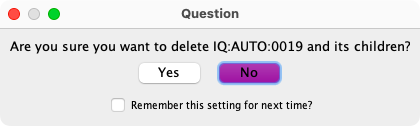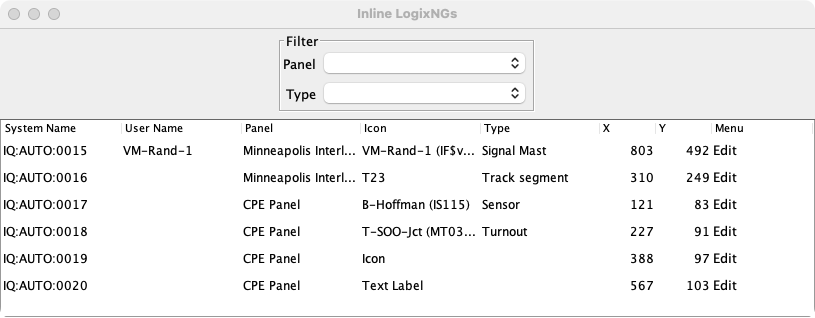- LogixNG
- The Next Generation of Layout Automation
- Building LogixNGs:
- Building Modules:
- Building LogixNG Tables:
- LogixNG Global Variables:since 4.99.7
- Tools:
- Initialization Table
- Import Logix
- LogixNG Browser
- LogixNG Debuggersince 5.1.5
- Inline LogixNGsince 5.1.6
- LogixNG Where Usedsince 5.5.5
- Export LogixNGsince 5.9.3
- Error Handling Modulesince 5.13.2
- Tools
- JMRI tools for working with your layout:
- Common Tools:
- Blocks:
- Routing and Control:
- Other:
- System-specific...
- Web server tools...
- Layout Automation
- Use JMRI to automate parts of your layout and operations:
- Applications
- By the community of JMRI.org:
JMRI: Inline LogixNG
Inline LogixNG is an alternate approach to managing LogixNG definitions. The standard approach is to create the LogixNG and its ConditionalNGs using Tools ⇒ Tables ⇒ LogixNG. The Inline LogixNG approach associates a LogixNG with a panel object.
An example could be setting the aspect for a signal mast to approach instead of stop after starting PanelPro. This example runs the set signal mast aspect action during LogixNG initialization.
Create/Edit Inline LogixNG
When a panel object is eligible to have an Inline LogixNG, the context menu will have an additional entry.
Click on Inline to open the LogixNG editor window. If one does not exist, a new LogixNG will be created. Creating and editing ConditionalNGs is done the same way as the standard LogixNG approach.
When the ConditionalNG is executed, it has two special Local Variables.
- _ _Editor_ _
- The value will be the panel name that contains the object.
- _ _InlineLogixNG_ _
- The value will depend on the object type. It might the object's display name, it might be the internal Layout Editor id such as TO3 (the third turnout) or maybe the object type.
If a panel object that has an associated LogixNG is being removed, a dialog is displayed.
If Yes is selected, the LogixNG will be deleted and the object remove process will continue. If No is selected, the object remove will not occur.
LogixNG Iconsince 5.5.5
This feature is available for Panel Editor and Layout Editor panels. For use with Control Panel Editor panels, switch the view to Panel Editor, add the icon and then switch back to Control Panel Editor.
The LogixNG Icon extends the Inline LogixNG feature to invoke the attached Inline LogixNG when clicked. The ConditionalNGs within the attached LogixNG will be executed in sequence.
Since the normal trigger for the attached LogixNG is clicking on the icon, the ConditionalNGs within the attached LogixNG should have the Startup checkbox unchecked.
When the LogixNG Icon is added to the panel, it will have a default icon image. The image can be changed using the normal image processes. It can also be converted to a text label. The text label can be formatted using the text label options.
Inline LogixNG Table
A list of the Inline LogixNGs is displayed at Tools ⇒ LogixNG ⇒ Inline LogixNGs.
The Edit column provides direct access to the LogixNG and an option to Delete the Inline LogixNG.
The table columns can be sorted. The Panel and Type filters can be used to limit the rows in the table display.