Using JMRI® to Operate Trains
Add Locomotive
The Add Engine window is displayed.
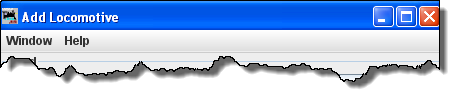 |
The Add Locomotive's Window and Help menus are the standard JMRI® menus used on most windows. |
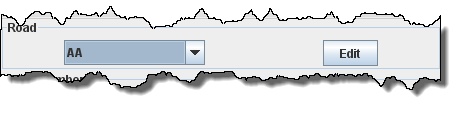 |
Select the Road for the engine. If the desired road doesn't exist, press Opens the Edit Locomotive Attributes dialog for Road. |
 |
Type the Locomotive's Road Number use to remove your entry if you make a typing error. |
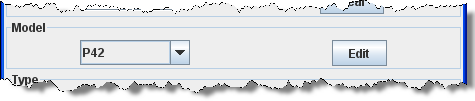 |
Select the Model if the model you need is not in the list then press and the Edit Locomotive Attributes dialog for Model will open. The program allows you organize your engines by model. Each model can only have one engine type, length, weight and horsepower rating associated with it. For example, if you assign the model name "RS11" to a set of locomotives, when you change the length of one of the "RS11"s, the length will also change for the others |
 |
Now select the locomotive's Type if the type you need is not in the list then press and the Edit Locomotive Attributes dialog for type will open. |
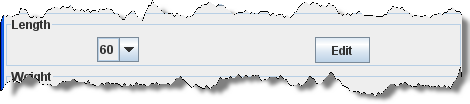 |
Now select the locomotive's Length if the length you need is not in the list then press and the Edit Locomotive Attributes dialog for Length will open. |
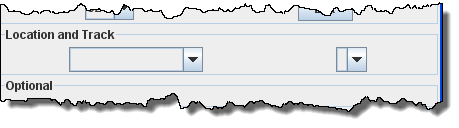 |
Select the locomotive's location and the locomotive's track |
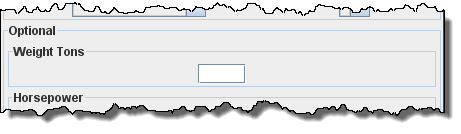 |
Optional: Enter the weight of the locomotive in tons |
 |
Now enter the engine's Horsepower . The locomotive's horsepower, the train's weight, and track grade is used by the program to calculate how many engines are required when using the "Auto" feature when building trains. |
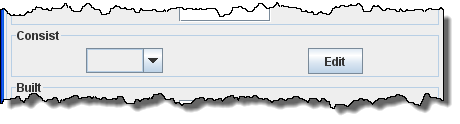 |
If wish this locomotive to be part of an Optional Consist
, press
which opens the Synchronize with NCE ConsistsIf you are using NCE as your DCC command station, you can have the program synchronize your consist numbers with your locomotives. The program will read all of the consists out of the NCE system and then will search for matching locomotives in your operations roster. The program will assign the consist name nce_xxx where xxx is the consist number. To synchronize your consists, select "Synchronize with NCE Consists" under the "Tools" menu.
|
 |
You may enter the optional Built date |
 |
Owner
, if the owner's name is not in the list press
which opens where you may enter the owner's name. Then select the Owner name from the drop-down list. |
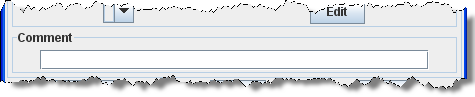 |
Type your Comment |
 |
add another engine. delete an engine. to store the engine's settings. The program will create a file (OperationsEngineRoster.xml) in your JMRI directory in a folder called "operations". A backup file with the last settings for all of your engines is also created each time the button is pressed. |
Now that you have your engines stored in the roster, you will need to add Routes that your trains will use to operate on your layout.
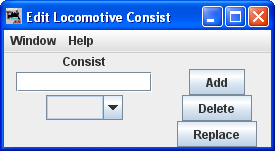 where you may enter a consist name. Then select the consist name from the drop-down List.
where you may enter a consist name. Then select the consist name from the drop-down List.