Using JMRI® to Operate Trains
Operations Edit Route Window
The Edit Route window is opened rom the .Routes Window by selecting a Route and clicking on the associated Edit button in the list.
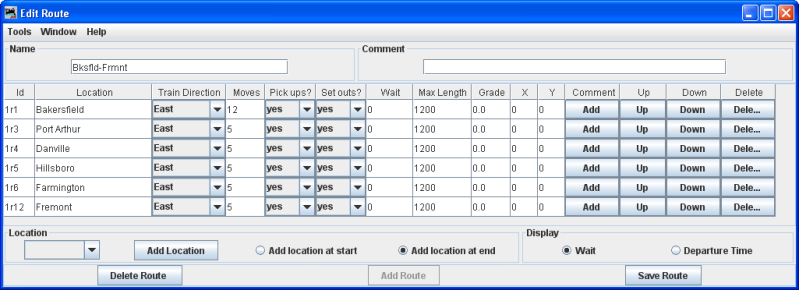
The selected routes Name is displayed in the window.
A Comment may be displayed if in the database.
Column contain the following data for each stop on the route.
Id -- identifies the stop to the program
Location -- displays the location for each stop.
Train Direction -- may be set using drop down list to either East or West
Moves -- shows the number of moves at each stop.
Pickups? -- set to yes or no using drop down list.
Set outs? -- set to yes or no using drop down list.
Wait -- value is shown.
Max Length -- of track at stop is shown in scale feet.
Grade -- at stop is shown
X and Y coordinates of the stop are shown in the two columns
Comment -- Add button opens the comment dialog for the stop
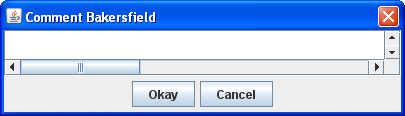
Up and Down columns move the postion of the stop on the route either Up or Down using the associated button.
Delete button -- deletes the stop from the route without confirmation.
Bottom of the Window:
Location --
drop down list to select any of the possible locations on your Railroad.
Add Location button -- adds the location to the route.
Select radio button to Add location at start or Add location at end.
Display
select radio button for either Wait or Departure Time
Delete Route button removes the Route from data base.
Add Route button adds a new route to database.
Save Route button save the changes to the database.