- Getting Started
- Using DecoderPro®
- DecoderPro® Programming Modes
- The Basic Programmer
- The Comprehensive Programmer
- The Advanced Programmer
-
- Starting Advanced Programmer
- Function Labels Pane
- Roster Media
- Expanded Basic Pane
- Motor Control Pane
- Speed Control Pane
- Speed Table Pane
- Function Mapping Pane
- Lights Pane
- Consisting Pane
- Advanced Features Pane
- Analog Controls Pane
- Sound Pane
- Sound Levels Pane
- Global CV Pane
- Manufacturer-Specific Pane
- Printing the Decoder Data
- DecoderPro® Main Window
- Creating a Decoder Definition
- Error Messages
DecoderPro® Debug Menu
Virtual Sound Decoder
Manage VSD Locations
The Manage VSD Locations window provides a consolidated location to manage and set the apparent physical location of sounds for trains using Virtual Sound Decoder
The Manage VSD Locations window has three tabs: Reporters, Operations Locations, and Listeners. Each tab shows a list of objects, each with a check-box to enable/disable use (for VSD purposes, not for other JMRI purposes), and entry cells for X, Y, and Z location coordinates.Reporters
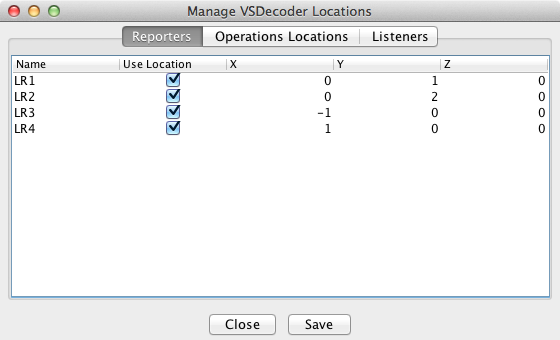
The Reporters tab shows a list of all currently defined Reporters. This is intended for use with Digitrax Transponding or other similar locomotive tracking hardware systems.
Operations Locations
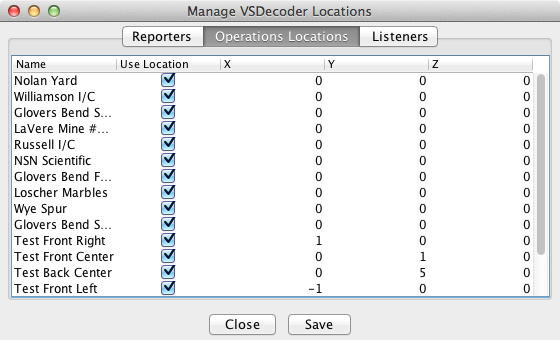
The Operations Locations tab shows a list of all Locations defined within the JMRI Operations system.
Listeners
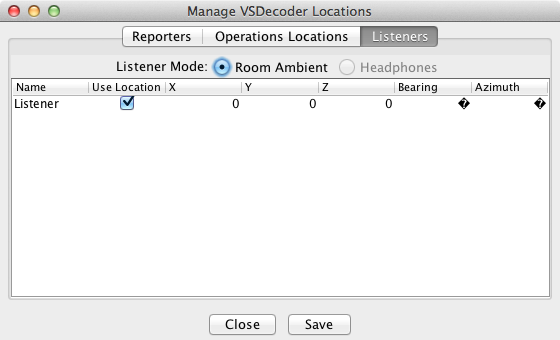
The Listeners tab shows the location of the Listener in the VSD sound system. The Listener position has two additional measurements: the Bearing (angle clockwise from the Y axis) and Azimuth (angle up or down from the X/Y plane) which together describe which way the Listener is facing.
Location Following
With input from locomotive tracking hardware, Virtual Sound Decoder is able to move the apparent source of the locomotive sound to follow the locomotive's position on the layout.
Location Following Setup
To enable location following you will need a hardware method of tracking the locomotive's position on the layout. VSD currently supports the following tracking systems:- Digitrax Transponding (tested)
- ESU ECoS (not tested)
- RFID (not tested)
- RPS (not tested)
- RailCom / DCC4PC (not tested)
- Follow the directions appropriate to your hardware system for setting up Reporters.
- Select Debug->Virtual Sound Decoder->Manage VSD Locations
- In the dialog, set X / Y / Z coordinates for each reporter you wish to use for VSD location following. Uncheck the "Use Location" box for Reporters you do not wish to use for VSD tracking.
- Click "Save" to store the new values.
- Save your configuration either in a config file or as part of a Panel
Note: Reporters are not added to the Manage VSD Locations "live". If you add new Reporters, you must close and re-open the Manage VSD Locations window to make the new Reporters appear.
Coordinate System
The VSD Locations system uses a standard "right handed" Cartesian coordinate system, where a location is defined by a combination of distances along an X, Y, and Z axis. The Origin, or center of the coordinates can be in any convenient location, such as the center of the room, a corner of the room, or a corner of the layout.
The X / Y / Z location values can be in any unit you choose, including an arbitrary relative scheme, as long as you are consistent. By default, positive X is to the space's right, positve Y is "forward", and positive Z is "up". Negative values are left, behind, and down, respectively. Alternately you may prefer to think of +X as "East", +Y as "North", and +Z as "up".
Note: The coordinate system can be rotated in any way that makes sense to the user. If it suits the railroad's arrangement better, +Y could be "East", +X "South", and +Z "Up". It is not recommended that the Z axis direction be changed however, unless your operators are accustomed to hanging from the ceiling.
A convenient system for a typical rectangular room-sized layout would be to place the origin at the near corner to the guest's left as the guest stands in the entry door, or the "bottom left" corner of the layout's track plan map, and with Z=0 at the layout's lowest nominal track elevation for the "live" part of the layout. This system ensures that all locations used will have positive X / Y / Z values.
Listener Location
If you do not specifically set the Listener location and orientation, the Listener by default will be at (0, 0, 0) and facing straight ahead along the +Y axis (bearing 0.0 degrees / azimuth 0.0 degrees). To set a different Listener location and/or orientation, go to the Listeners tab and set the X / Y / Z coordinates of the Listener's location. The coordinates and units must be the same as those used for the Reporters.
The Bearing and Azimuth values set the orientation of the Listener, or the direction the Listener is facing. Bearing is measured clockwise from the +Y axis. Azimuth is measured up (or down if negative) from the X/Y plane. Both measurements are in units of degrees of angle. For example, a Listener standing at the Origin (0, 0, 0) and facing "West" and halfway "up" would have a Bearing of 270 and an Azimuth of +45.
Using Locations
When you have followed the above setup steps, launch the VSDecoder Manager window, create a VSDecoder and run the locomotive. As your locomotive moves around the layout, the sound will follow the locomotive's reported position.
Note: The sound will appear to "jump" from location to location as the locomotive's reported location changes. This effect will be smaller with additional and more closely spaced reporters.
Location Following using JMRI Operations
If you do not have a hardware tracking system, you can use the JMRI Operations feature to enable a rudimentary form of location following.
To set the Operations locations:
- Select Operations->Settings
- Select Tools->Options
- Check the "Enable physical locations for Virtual Sound Decoder" option, and save the changes.
- Create Operations Locations within JMRI Operations
- Launch the Manage VSD Locations window
- Set the locations of the defined Operations Locations.
To use Operations for location following, assign the specific locomotive to the train, then select the train in the locomotive's VSDecoder Options pane. When you MOVE the train in Operations, the sound will move to the next location on the Route.
For more information on Operations, see the JMRI® Operations User's Guide
Note: Operations Locations following is temporarily disabled in JMRI 3.1.6 but will be re-enabled in 3.1.7.