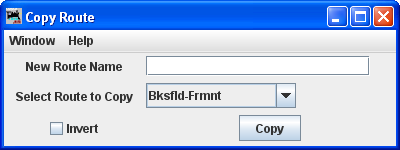Using JMRI® to Operate Trains
Edit Route Window
Panel showing possible routes that are available on your railroad. We are going to edit the Bakerfield to Fremont Route..
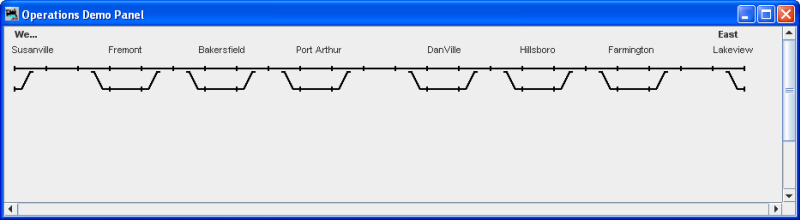
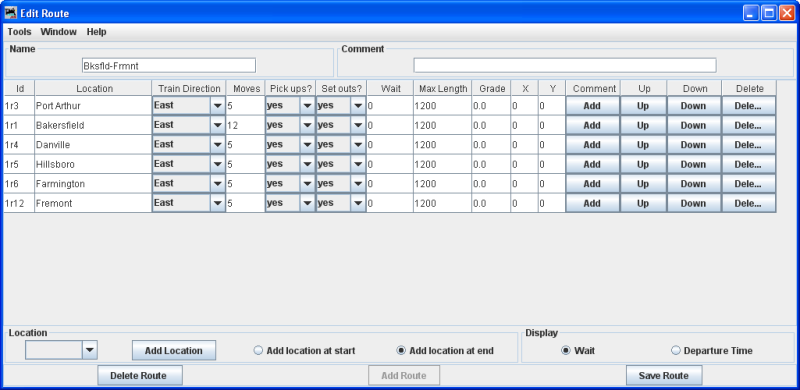
Menu Bar
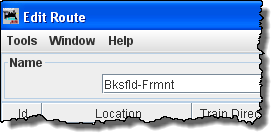
Tools
- Copy Route opens the Route Copy dialog. This allows you to copy an existing route.
Type the New Route Name
Select Route to Copy this route will be copied and saved with the new name.
Invert will reverse the sequence of the route when copied.
press to copy the route into your Route file.
- Set Train Icons Coordinates
This tool is used to set the default X and Y coordinates of your train icons for each location. The tool allows you to specify the icon coordinates based on the trains direction. You can also update all of your existing routes and locations with these new coordinates. As an alternative, you can use a route's Tools-->Set Train Icon Coordinates for this Route to create coordinates unique to a specific route.
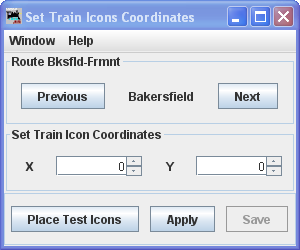
Route (route name) Bksfld-Frmnt
Set Train Icon Coordinates
Set the X, Y coordinates where you want the icon located at the selected location,check location on your layout
update the routes with icon data
saves the icon data in the Routes files
- Preview
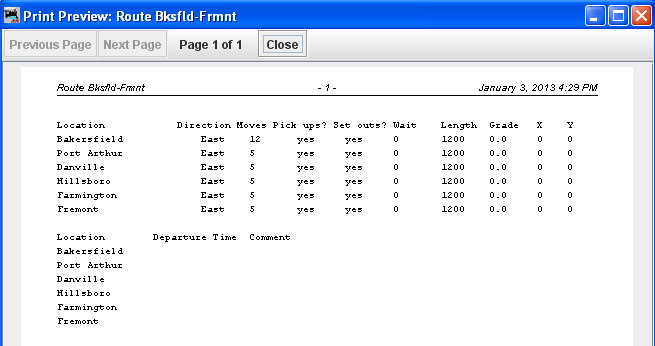
Window -- Standard JMRI® window menu.
Help -- Standard JMRI® Help menu.
Route Table - The stops and location on the route

Location -- as defined in locations
Train Direction -- change using drop-down list.
Moves -- number of moves required for route
Pick ups? -- change using drop-down list.
Set outs? -- change using drop-down list
Wait -- Time to wait
Max Length -- Length of spur
Grade -- Percent of grade at location
X -- Coordinate
Y-- Coordinate
Comment -- Add if desired
Up -- Change position in the route. move up the list. moves one position each click
Down -- Change position in the route
move down the list, moves one position each click
Delete -- Deletes the location from the route.
Bottom of window
Add Location button --add the location to the route
Add location at start -- add the location to the start of the route
Add location at end -- add the location to the end of the route
Display
Wait
Departure Time
Delete Route button -- deletes the route
Add Route button -- adds route, greyed out
Save Route -- saves the route file after editing.