Using JMRI® to Operate Trains
Operations Print Options
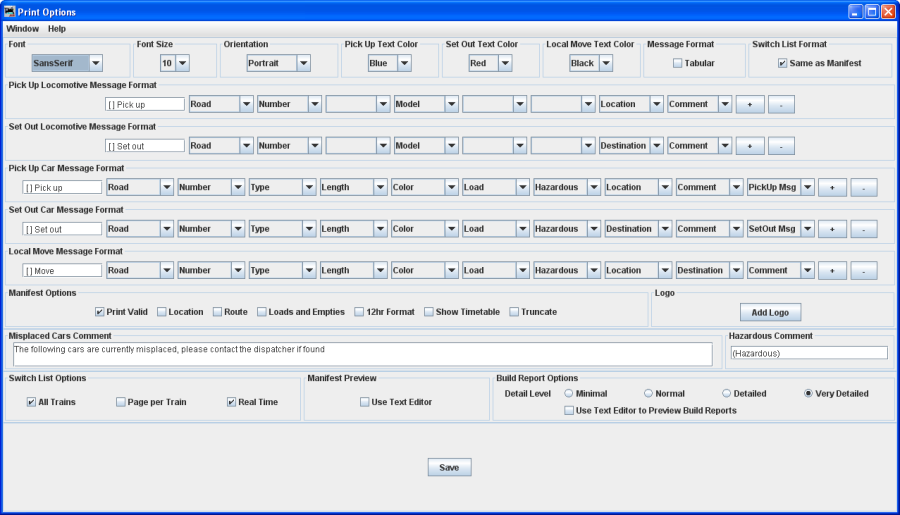
You can modify how the program prints the train manifests and the amount of detail that the build report provides.
Print Options
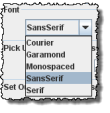 |
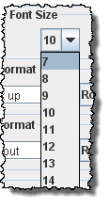 |
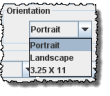 |
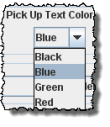 |
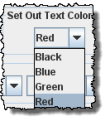 |
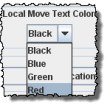 |
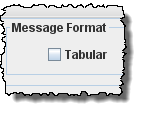 |
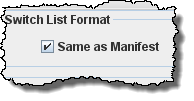 |
Select the desired Font,Size and page Orientation |
Assign manifest print color for car or locomotive Pick Up |
Assign manifest print color for car or locomotive Set Out |
Assign manifest print color when the operation is to move a car from one track to another at same location |
Select if you want manifest printed in tabular format. It works best with mono-spaced fonts, Courier or Monospaced |
Select if you want the Switch List in the same format as the Manifest |
||
Pick Up Locomotive Message Format |
You may customize the messages for your manifest and switch list printing. Select formats from dropdown menus. To remove an attribute select blank. The Prefixes in the text boxes may be edited. If you want to use the text color options, the set out, pick u and move prefixes must be unique. |
Set Out Locomotive Message Format |
|
Pick Up Car Message Format |
|
Set Out Car Message Format |
|
Local Mover Message Format |
Manifest Options
Each location can have an optional comment. You can print these comments on your manifest if they are selected.
Print Valid Prints the time of the train build, not the time the manifest was printed.
Location. allows location comment for each car is selected
Route allows comments about location for each car if selected
Loads and Empties to show how many car loads and empties are in the train.
12hr Format default is 24 hr clock
Show Timetable show which timetable was used when train build was made.
Truncate Reduces the amount of information at a location that has a separate switch list.
Logo
allows you to add a logo in the top right hand corner of your manifests and switch lists, press
and select a file with the image you want to display. Each train in your roster may have a different logo, this is set in Trains Setup
Misplaced Cars Comment
Allows you to add a notification for operators to be looking for cars that have been misplaced
Switch List Options
All Trains
Page per Train
Real Time
Manifest Preview
Use Text Editor
Build Report Options
Detail Level You can adjust the amount of information that the build report will show. Select one of the four levels. The program when generating the build reports stores the Very Detailed information to disk.
Minimal -- provides the least amount of information. Can provide information when train build is not completed.
Normal -- setting shows which engines and cars are being excluded from the train, and which engines and cars are being picked up and dropped.
Detailed -- setting will generate quite a few pages depending on the size of your railroad. It will show all available cars and engines, and a bit how the program finds destinations for the cars and engines.
Very Detailed -- setting produces the most pages, and will show why cars are not picked up or dropped.
Use Text Editor to Preview Build Reports
Be sure and press
after changing the build report selections.