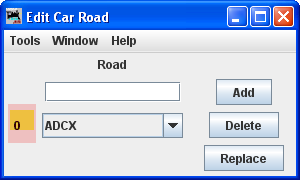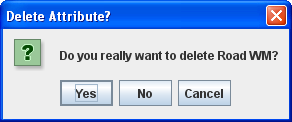Using JMRI® to Operate Trains
Edit Car Attributes
To the right of each of the car attributes (Road, Type, Length, Color, Kernel, Load, Owner)there is an that displays the Edit (attribute) dialog to allow you to edit the list of attributes available to use for Car definition. Use this to , or the available attributes for a car.
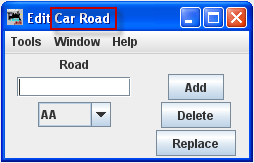
Tools menu
Show the number of cars with this attribute
Delete unused attributes.
Prompt to delete unused attributes.
To add a new car attribute, enter the desired text in the text box and press . When you first enter a new car attribute it will show up at the start of the list. Later when your restart the program it will be sorted in the correct order.
To delete a car attribute, select the attribute you want to delete in the menu box and press .
If you need to change a specific car attribute (road, type, color, etc) in your entire car roster, you can use the found at the bottom right of the edit car attribute panel.
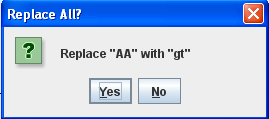
For example, if you wish to change the car road name attribute "UP" to "UPS" for all of your cars. Press for any of your cars in the Cars panel, and the Replace All? dialog will display with a or option. Enter the new road "UPS" in the text box, select "UP" in the menu box, and press . All cars with "UP" as their road will now have "UPS" as their road name.