Adding/Editing Signal Mast Logic
After clicking on the "Add..." button below the Signal Mast Logic Table, the following window appears:
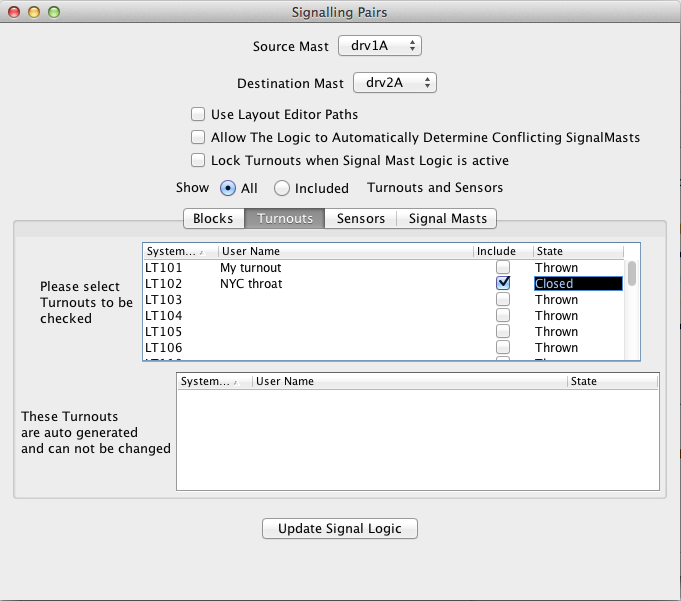
The first thing you must do when creating a Signal Mast Logic is to select the Source
Signal Mast followed by the Destination Signal Mast. The source signal mast is the one which
you wish to control and set the appearances on. The destination signal mast is the next
signal mast down the line. The Appearance of the destination Signal Mast along with the state
of the Turnouts and Blocks that you check on this screen will have a direct effect on the
Appearance of the source signal mast.
If you are not using the Layout Editor, then no validation is performed of the
source and destination Signal Masts. If the Layout Editor is being used, then the system will
try and determine if the destination Signal Mast is reachable from the source mast.
The check box "Use Layout Editor Paths" allows you to get JMRI to automatically generate
the required Blocks, Turnouts and Signal Masts, along with their states, that are located
between the source and destination Signal Masts.
On selecting "Use Layout Editor Paths", two further check boxes will appear: "Use Turnout
Details From Layout Editor" and "Use Block Details From Layout Editor". Selecting either of
these will determine what information from the Layout Editor is used when the system
automatically generates the route.
The automatically generated information is not saved with the panel file, but it is generated
each time the layout panel is opened.
If the information on the layout editor panel is edited, the change is not reflected in the
Signal Mast Logic; you will need to store the panel, close JMRI and re-open the panel for the
Signal Mast Logic to be updated.
The "Allow The Logic to Automatically Determine Conflicting SignalMasts" option tries to determine which Signal Masts could possibly cause a conflicting route if they were not set to danger.
The "Lock Turnouts when Signal Mast Logic is active" feature allows you to selectively disable accessory (turnout) commands from cabs and/or locally-wired pushbuttons. When selected, JMRI disables pushbuttons by sending pushbutton disable commands to the Turnout decoders when the route is locked, and enables the pushbuttons when the route is unlocked. When locking a Turnout from cab commands, the JMRI program will monitor the Turnout's accessory address and if it detects a change command from a cab, will cancel the command immediately by sending out the opposite command to the Turnout. All Turnouts that are being monitored by the JMRI program and are included in the route will be locked.
The "Show"" radio buttons allow you to show all or only the selected Turnouts, Sensors, Blocks or Signal Masts that are part of this Signal Mast Logic.
There are four tabs below the "Show" buttons, each containing the details of Blocks,
Turnouts, Sensors and Signalmasts that make up the Signal Mast Logic for this Source Mast. In
each of these tabs, there is an editable table that allows you to manually select which
item(s) should be included in the Signal Mast Logic and the state which each item should be
in.
Below that is a second table that shows the automatically generated items (except in the
sensor tab). Manually entered items over-ride the automatically generated items, therefore if
you wish to over-ride any item in automatically generated list then in the manual table
select the corresponding item and set the state. Click the "Include" box in any of the tables
to add the desired item to your Signal Mast Logic. Next to the "Include" box is the State
option which that item must be in for the Source Signal Mast to come active. For example, if
you wish a Turnout to be in a Thrown state to trigger the Signal Mast Logic, then select
"Thrown" in the drop down box. If you wish to over-ride a turnout that was automatically
included, and you don't care what state it is set to, select "Any State" from the drop down
box.
Clicking on the "Update Signal Mast Logic" button will add or update this Signal Mast Logic to the system. Apply will do that too, and close the Edit pane. Once a new Logic is added, the tables holding the automatically generated data will be re-populated.
Back to the Signal Mast Logic Table help page.
Thanks and congratulations to all who contributed! Contact us via the JMRI users Groups.io group.
Copyright © 1997 - 2024 JMRI Community. JMRI®, DecoderPro®, PanelPro™, DispatcherPro™, OperationsPro™, SignalPro™, SoundPro™, LccPro™, TrainPro™, Logix™, LogixNG™ and associated logos are our trademarks. Additional information on copyright, trademarks and licenses is linked here.
View the