JMRI: Issue Reporter
The JMRI Issue Reporter allows you to create an entry in JMRI's Issue tracking system for either a Bug report or a Feature request.
In order to create an entry, you need a (free) GitHub account. If you don't have one yet, follow this link and sign up for one first.
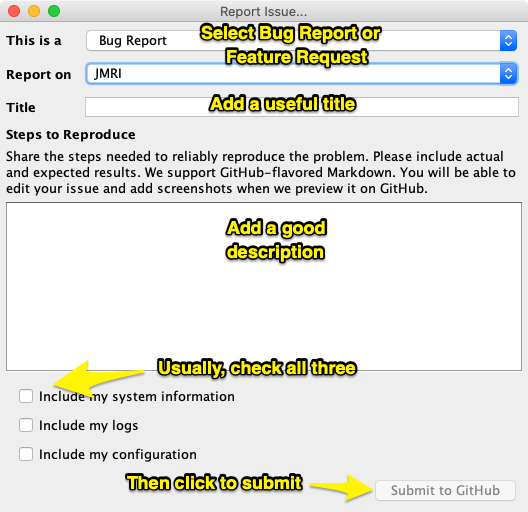
In your default web browser, sign on to the GitHub web site.
From the JMRI Help menu, select "Report Issue...". A window like the one on the right will open (click the image to enlarge).
- Select whether you're reporting a bug or making a feature request
- Leave "JMRI" selected as the report destination
- Add a useful title. That really helps getting attention to your item.
- Add a detailed description. (You can add screen shots to it later on)
- Click the check boxes for the information you want to send along with the report. We recommend you check all three. Be aware they may contain information about you computer, such as your user name.
- Finally click the "Submit to GitHub" button.
A GitHub window should open in your browser.
If JMRI can't open your browser, it'll pop a window asking for permission to copy a URL to your clipboard (essentially, internally doing a copy operation on the URL). Click "Copy" to do that, then paste the URL you got into a new window of your browser and fetch the indicated page.
If you checked any of the attachment boxes, a new Explorer/Finder window will open,
showing some files on your computer. These are the files that contain the contents you
selected. Drag and drop those files onto the GitHub page where indicated in the report text.
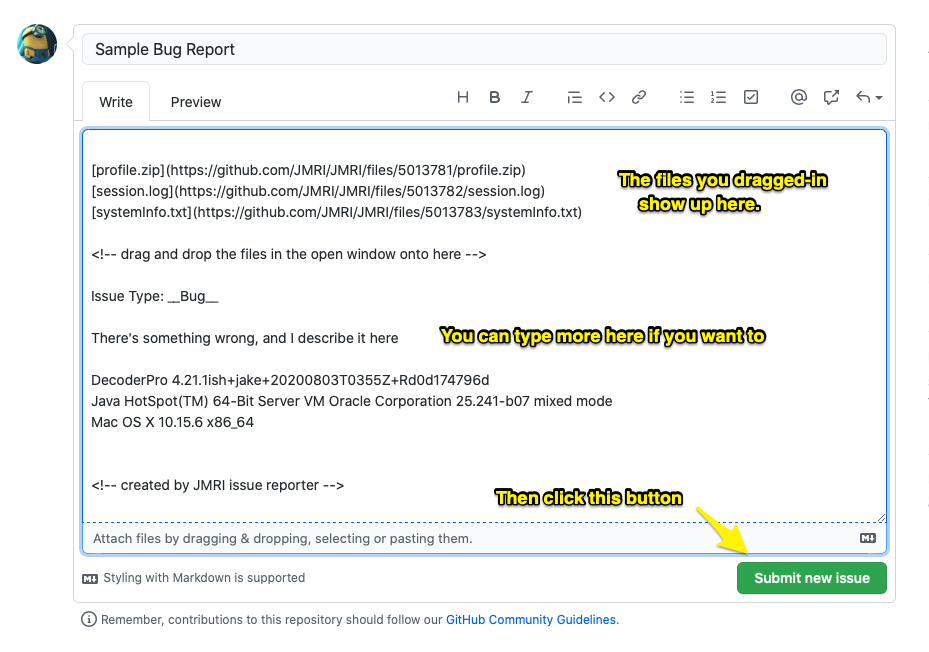
You can also drag in screen shots or other files that you think will help.
Finally, pn GitHub click the "Submit new issue" button.
Thank you! Your issue has been entered. If somebody has additional questions or a solution, they'll contact you through your GitHub account.
Thanks and congratulations to all who contributed! Contact us via the JMRI users Groups.io group.
Copyright © 1997 - 2024 JMRI Community. JMRI®, DecoderPro®, PanelPro™, DispatcherPro™, OperationsPro™, SignalPro™, SoundPro™, LccPro™, TrainPro™, Logix™, LogixNG™ and associated logos are our trademarks. Additional information on copyright, trademarks and licenses is linked here.
View the