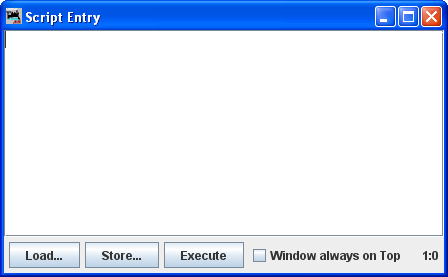- Setup JMRI
- Getting Started
- Using DecoderPro
- DecoderPro® Programming Modes
- The Basic Programmer
- The Comprehensive Programmer
DecoderPro® Main Window
Panels Menu
DecoderPro is only one facet of the JMRI suite of programs. Another facet is PanelPro, which is software that allows you draw a track diagram and then interface the items in that diagram to the electronic hardware on the real layout so that the hardware can be operated via the JMRI Interface. For a tutorial on how to work with PanelPro go to PanelPro Layout Editor Tutorial. The subject of panels is included here only show what is available in the DecoderPro menus with a brief illustration/description of what these menu selections access. They are covered here because there is a Panels menu on the DecoderPro main window that allows access to some of the PanelPro functions.
New Panels...![]()
- Panel Editor
Panel and Panel Editor
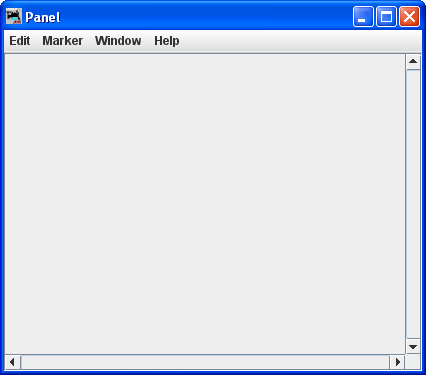
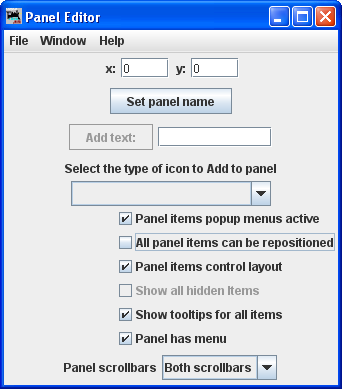
- Control Panel Editor
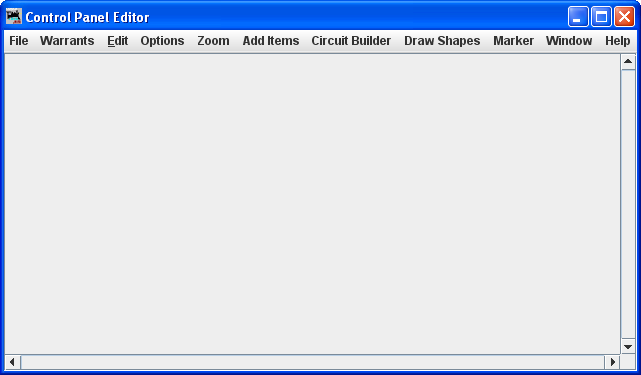
- Layout Editor
For more information on how to use the Layout Editor.
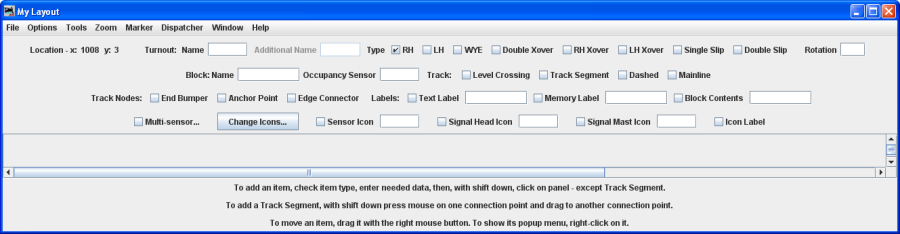
Open Panels...
The Open dialog opens, select the panel file that you would like to load.
Store Panels...
The Save dialog opens, select the location on your computer that you would like to store your panel file.
Show History
Opens untitled window with History of panel operations
![]()
Show Panel ![]()
A list of available panels is displayed, select the panel that you would like to display on your desktop window. The selected file will display on your computer.
![]()
Run Script...
Opens the Find desired script file dialog, you can select the script that you would like to open.
Thread Monitor
Opens the Thread Monitor window
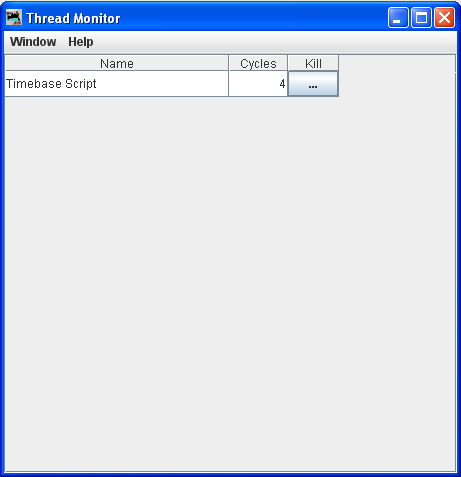
Script Output
Displays the Script Output window.
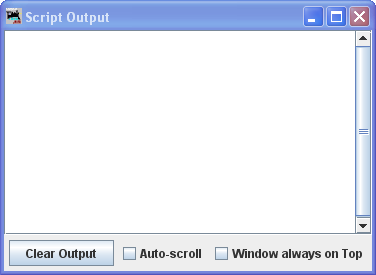
Script Entry
Displays the Script Entry window, in which you may enter scripted function and click on the Execute button to execute the script.