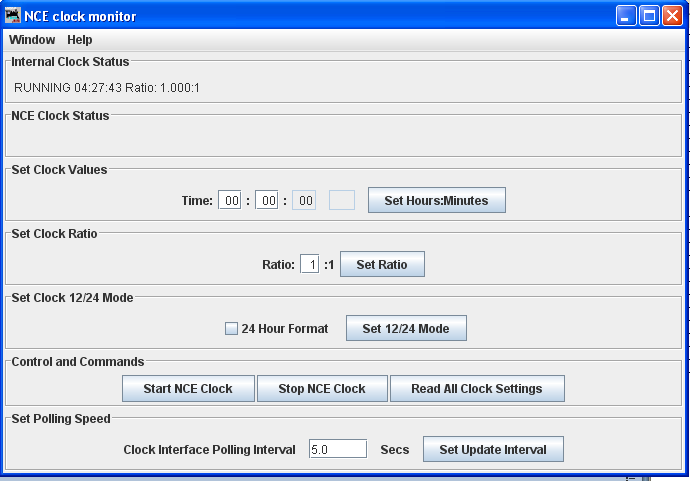- Setup JMRI
- Getting Started
- Using DecoderPro
- DecoderPro® Programming Modes
- The Basic Programmer
- The Comprehensive Programmer
DecoderPro® Main Window
NCE Menu
Command Monitor
Opens the Communications Monitor Window and automatically displays the information that is being sent and received on the communications link between your computer and your DCC system.
Send Command
Opens the Send prompt with a text box to enter the NCE Format command that you want to send.
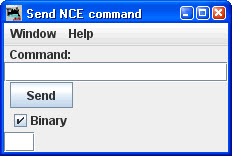
Send Macro
Opens the Execute NCE Macro Window which allows you to enter the Macro number to be executed. Clicking the Send button sends the macro.
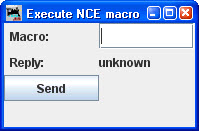
Open the Edit NCE Macro window.
Opens the Edit NCE Consist window.
DCC Packet Analyzer
The DCC packet analyzer entry is software to log data from a hardware device sold by NCE which allows the user to observe the packets on the NCE Command Bus, or alternatively directly from the track. The latter feature allows the device to look at track packets sent from any Command Station that conforms to the NMRA standard (such as Digitrax or Lenz). The input signal is interpreted and sent to JMRI through a serial interface. With it the user can see speed and function instructions being sent from the Command Station to the decoder
Opens the NCE Clock Monitor window. When the clock is running as clock master mode, the internal clock rate is adjusted to match time with the NCE command station clock. The goal is the minute should roll over at the same time for the internal clock and ProCab displays.
Show Cabs
Opens a window that displays the cabs currently on the system. This is handy for determining
the cab number assigned to a throttle that doesn't have a display. Just use "Show Cabs" to
display the cabs currently on the system. Then plug in the cab in question and use it again
to see which one is added. If you have a standalone setup bench it's even easier. Cycle the
power to clear the command station memory. Then plug in the new cab and Show Cabs will
display its number
Booster Programming
Booster Programming is stated to be only for NCE booster testing, and warns that the booster must be disconnected from the track before using.
Edit NCE Macro Window
This tool allows you to review, edit and save NCE style macros. It also allows you to backup and restore all the NCE command station macros to and from a file. The file format is identical to NCE, so you can restore a file that was generated by the NCE backup command. It is recommended that you set the baud rate at 9600 when using this tool.
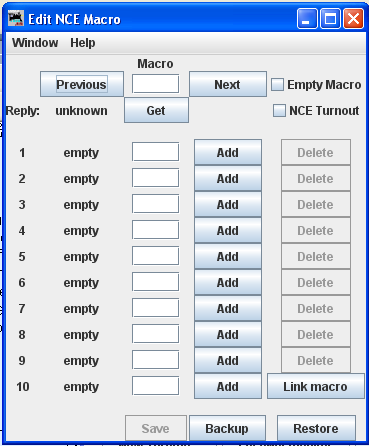
Backup button
Click on the Backup button located on the bottom row. This will open the Save dialog. This will read the NCE command station memory and store the contents into the file you selected.
Restore button
Click the Restore button located on the bottom row. This will display the Open dialog, select the file you want to restore to the NCE command stations memory and click on Open button.
Get button
To review a macro, enter the number of the macro in the text box under the heading Macro and click the Get button. This will retrieve the macro from the command station's memory. If the macro currently exists, Reply: will be macro found. If the macro does not exist, the Reply: will be macro empty. If there is a macro, the editor will show a list of accessories that the macro is programmed to activate.
Add button
The Add button will add an accessory's address
Delete button
The Delete button will remove an accessory's address
Link Macro button
Links this macro to another one.
Previous and Next buttons
Allow you to search the macros.
Save button
Saves macros to the NCE command station
Edit Consist Window
This tool allows you to review, edit and save NCE style consists. Also allows you to backup and restore all the NCE command station consists to and from a file.
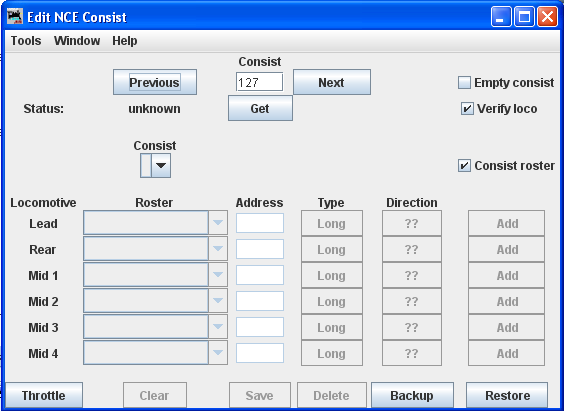
Backup button allows you to backup all of your consists to a file from the NCE command Station.
Restore button allows you restore consists from a file to the NCE command Station.
Get button is used to retrieve the consist from the command station's memory.
You may add a locomotive by entering the address and clicking the ?? button to set forward or reverse running. The Type button toggles between Long and Short address (remember that NCE allows both long and short addresses in the range below 128). Click the Add button and that locomotive will be added to the consist.
Alternately, you may add a locomotive from your roster with the drop-down list, then click the Add button.
Consist roster enables saving and maintaining consist roster when checked.
Save and Load Button is displayed as a Save button when program has detected that a change has been made to a consist. When you select a consist to load from the consist menu, it becomes the Load button.
Clear button removes all the locomotives from a consist.
NCE Clock Monitor Window